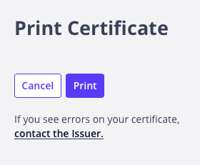Upon 100% completion of Oji Emotions, you will receive a digital badge and printable certificate for you to proudly display online. Your badge can be attached to your email signature, LinkedIn profile, resume, social media accounts and more!
After completing a lab, you will receive an email notification from noreply@badgr.com on behalf of Oji Life Lab.
(Please note: If you have finished the program, but have not yet received an email notification - please reach out to us at support@ojilifelab.com and a member of our support team will be happy to assist you.)
Step 1: Open the email and click on Go To Account.
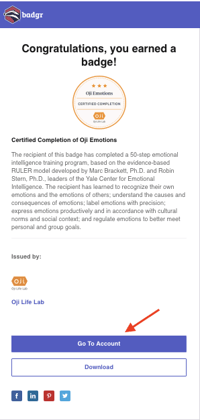
Step 2:
- Already have a Badgr account? Click on Sign In and follow the prompts to log into your existing account.
- Don't have a Badgr account? Click on Create Account and follow the prompts to activate a new account.
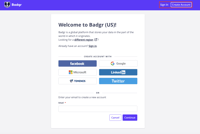
Step 3: Once you have logged into your Badgr account:
- Click on Backpack
- Click on Badges and select the Oji Life Lab Badge.
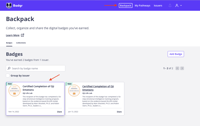
Step 4. To share the Badge to your Social Media account/s, select Share.
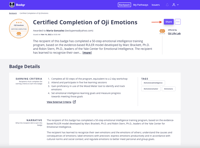
Step 5: Select Social.
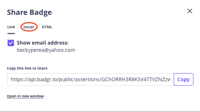
Step 6: Select Add to profile.
(You can also share to your other social feeds.)
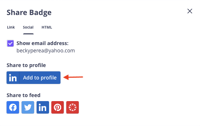
Step 7. Update the "Issuing Organization" by clicking on Canvas Credentials (Badgr) and typing Oji in the text box.
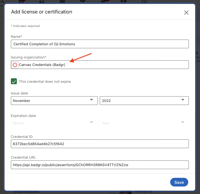
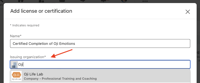
Step 8: Select Oji Life Lab from the drop-down menu and select Save to confirm.
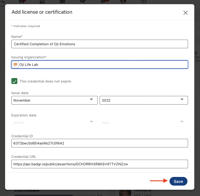
Step 9: Your Oji Life Lab badge will now be visible under the Licenses & certifications section of your LinkedIn account.
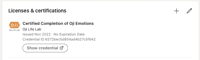
Step 10. To print your Oji Life Lab certificate, log into your Badgr account:
- Click on Backpack
- Click on Badges and select the Oji Life Lab Badge.
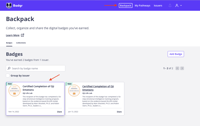
Step 11: Click on the three dot menu located on the upper right hand corner of the screen. Then, select Print Certificate.
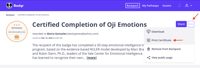
Step 12: Your certificate will generate. Click on Print to print your certificate.