To view and edit your profile:
Step 1: Open the Oji Life Lab app and tap the home screen icon, located on the bottom navigation bar: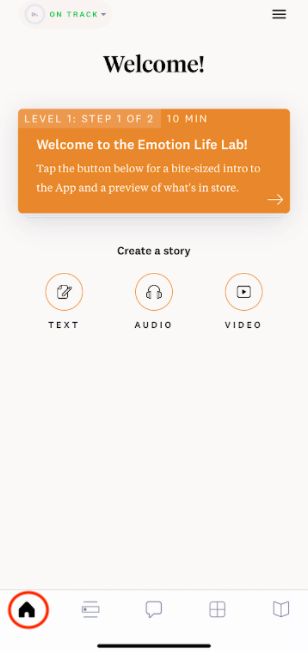
Step 2: Tap the hamburger icon in the upper right hand corner (this will open a menu to the left):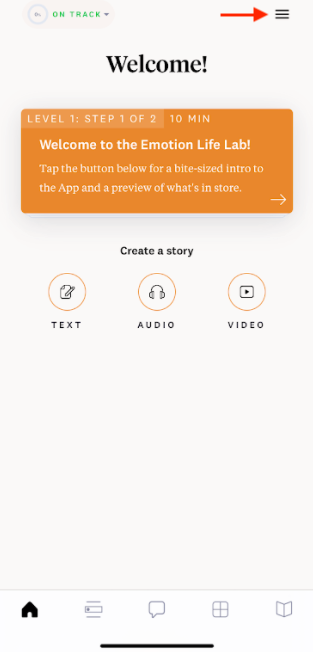
Step 3: Tap on My Account: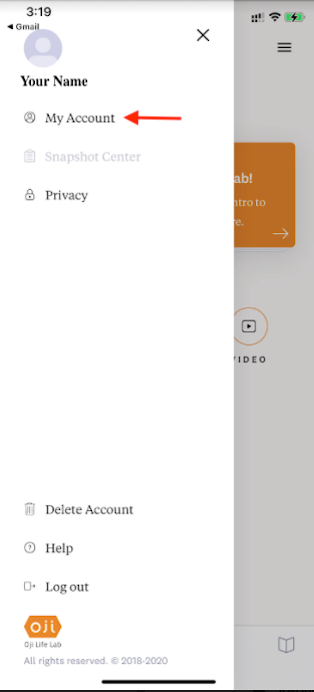
In My Account you can:
- Confirm and/or update the first and last name on the account.
- Confirm the email address associated to the account.
- Update the existing password.
- Add tips for your coach.
- Set your Step pace.
To update the first and last name on the account:
Step 1: Tap within the First/Last Name fields:
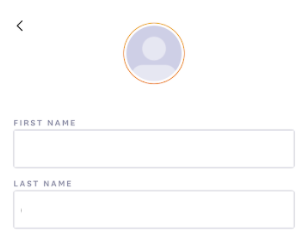
Step 2: Enter updated information
Step 3: Scroll down and select Save.

To update the email address associated to the account:
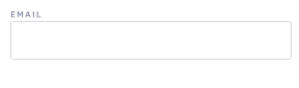
Please note: For security purposes, the email address cannot be updated in the app.
If you need to update the email address, please contact us at support@ojilifelab.com. One of our support specialists will be happy to assist you with your request.
To update the existing password:
Step 1: Enter the current password in the Current password field:
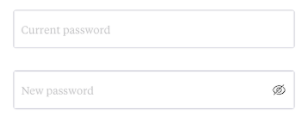
Step 2: Enter the new password in the New password field.
Step 3: Scroll down and select Save.

To add tips for your coach:
Step 1: Tap within the “Add tips for your coach” field and begin typing:
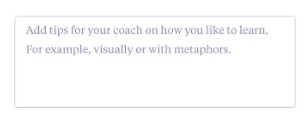
Step 2: Scroll down and select Save.

To set your own pace:
The pace is automatically set to 1 step every 2 days. The pace can be set as high as 1 step every day, to as low as 1 step every 7 days.
Step 1: Tap within the Pace Goal field.
Step 2. Using the scroll wheel, select the number of days per step.
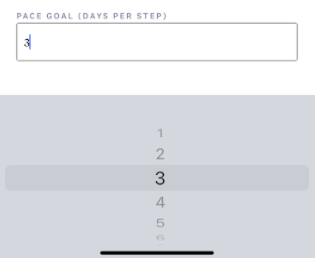
Step 3: Scroll down and select Save.

