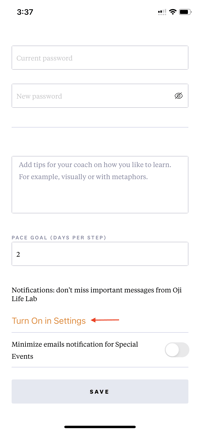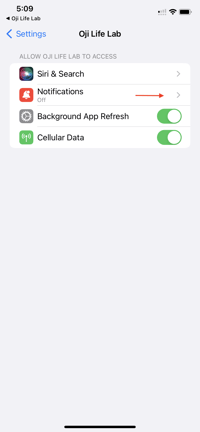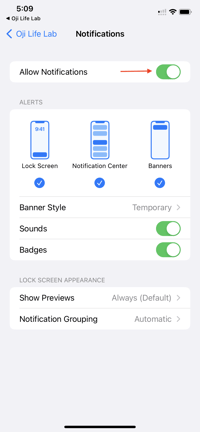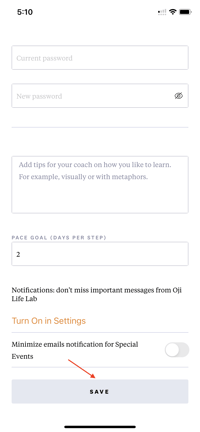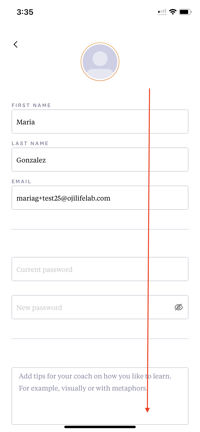In this article you will learn how to turn notifications on/off upon your initial login and thereafter.
Why is turning on the notification feature in the app important?
When you turn on notifications in the app, you will receive helpful progress and session reminders. Notifications may include alerts, sounds, and icon badges.
How do I turn on notifications?
Upon logging into the Oji Life Lab app for the first time, you will be asked to allow notifications.
- To allow notifications, tap on "OK".

- If you prefer to opt out of notifications, tap on "LATER".
.png?width=200&height=433&name=IMG_0968%20(1).png)
If you originally tapped on "LATER" and would like to turn on notifications, please follow the instructions below:
Step 1. Log into the Oji LIfe Lab app.
Step 2. From the home screen, tap on the three dot menu located on the upper right hand corner of the screen.
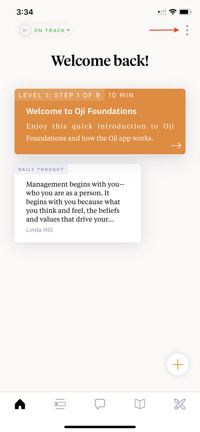
Step 3. In the side-bar, tap on "My Account".
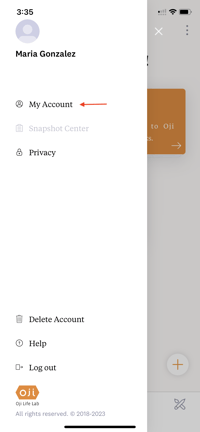
Step 4. Scroll down until you locate "ALLOW PUSH NOTIFICATIONS".
Step 4. Tap on "ALLOW PUSH NOTIFICATIONS", then tap "SAVE".
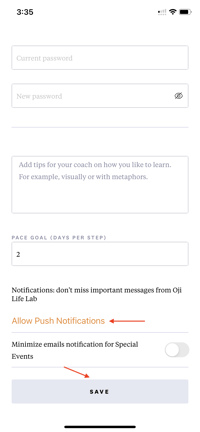
Step 5. A pop-up message will appear requesting permission, tap on "ALLOW".
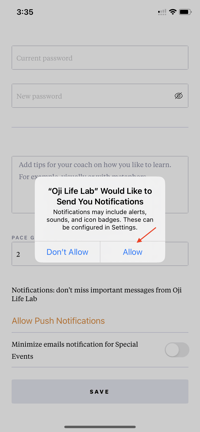
Step 6. Tap on "SAVE" to save this update.
To turn off the notifications feature for the Oji Life Lab app, please follow the instructions below:
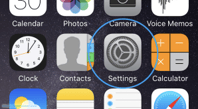
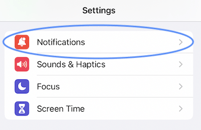
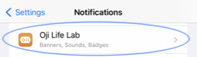
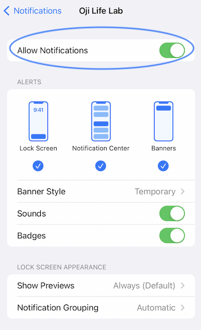
When notifications have been turned off, they can be turned back on from the "My Account" section in the app by following the steps below:
Step 1. Go to "My Account", scroll down and tap on "Turn On in Settings".