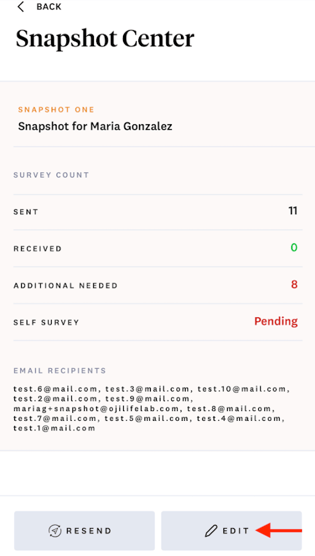You can easily resend and manage your Emotion Snapshot through a feature called the Snapshot Center.
To access the Snapshot Center:
Step 1: Open the Oji Life Lab app.
Step 2: When on the home screen, tap the hamburger icon in the upper right hand corner (this will open a menu to the left).
Step 3: Under My Account, you'll see Snapshot Center - tap and you can manage and resend your survey there.
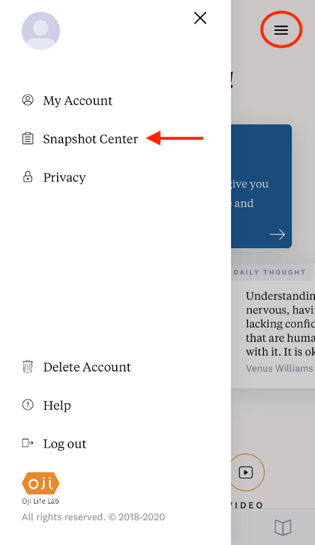
In the Snapshot Center you can see how many surveys were sent, received, additional needed and self survey status. You can also resend surveys and add email addresses. 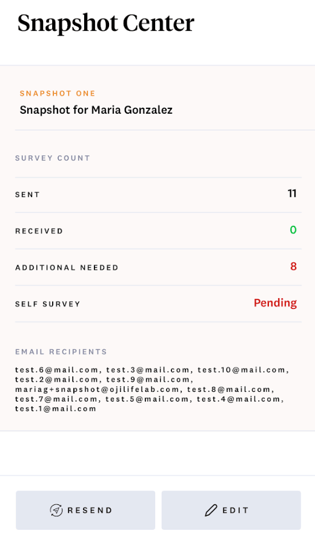
To resend surveys:
Step 1: Select RESEND.
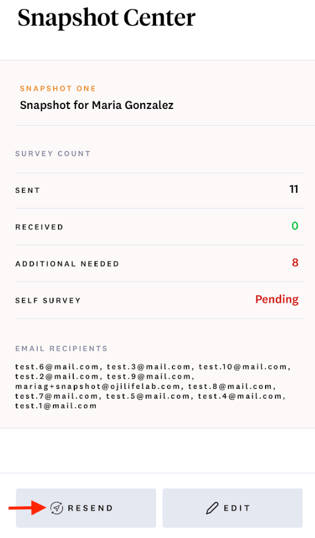
Step 2: When surveys are successfully sent, a confirmation message will appear.
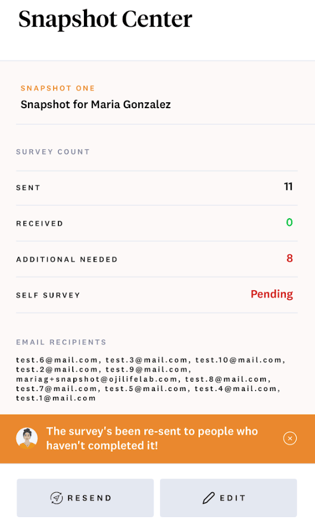
To view or add to your existing survey recipient list:
Step 1: Select Edit on the lower right hand corner.
To add a new email address:
Step 1: Enter the recipient’s email address in the Add Email Address box.
Step 2: Select SEND SURVEYS to confirm.
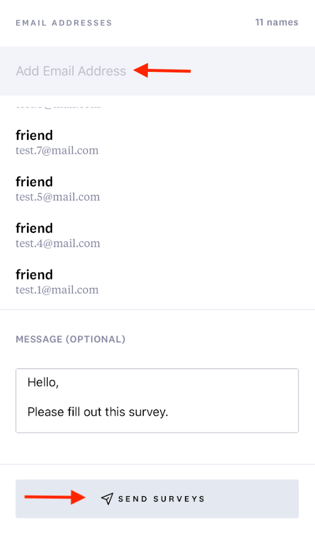
Step 3: The survey recipient will receive the following email from snapshot@ojilifelab.com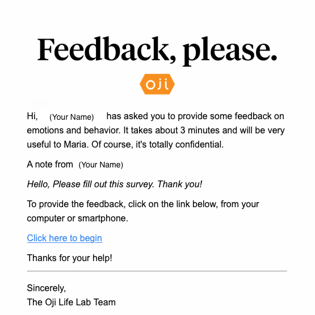
Please note: Once an email address is submitted, it cannot be deleted or edited in the Snapshot Center. If you need to remove or edit an email address, please email us at support@ojilifelab.com.
To ensure that you receive survey responses from your recipients in a timely manner, it is helpful to send them a pre-email advising them of the reason for the request. Below is a link to our Resource Center article that provides a helpful template you can use:
Getting the Most out of the Emotion Snapshot