Bookmarks are a great way to set aside your favorite videos, articles, and more.
You can tap on the Bookmark icon at the top right of most cards and save it for future reference. 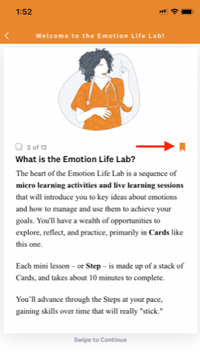
After tapping the Bookmark icon your card will be saved and an Add a Note pop-up window will appear.
To Add a Note:
Step 1: Tap on the Add a Note link. (Tap on the x to bypass the Add a Note option.)
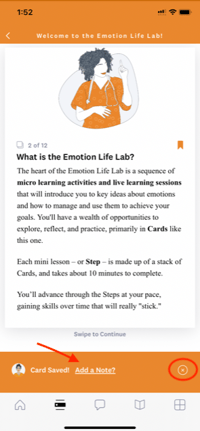
Step 2: Enter a note in the text field and tap on ADD to save. 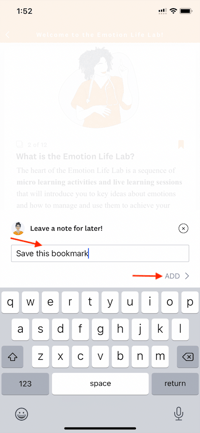
To Find a Bookmarked Card:
Step 1: Tap on the Path icon located in the bottom navigation bar. 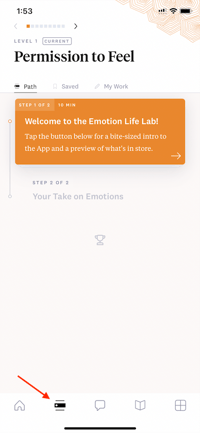
Step 2: Tap on the Saved section. 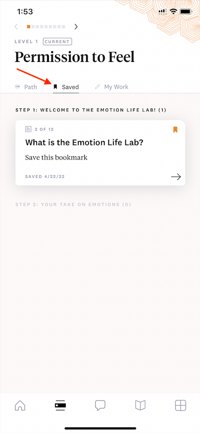
You can flip between levels to find the card you’re looking for. Use the left and right arrows located at the top of your screen, to select the level you wish to review.
